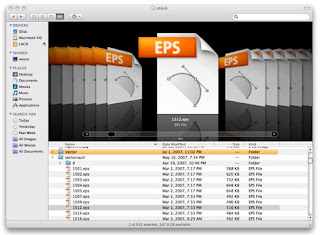 Question:
Question:My Illustrator file is corrupted / became corrupted. How can I open a corrupted illustrator file?
Answer:I can't tell you how many times this burned me in college and after school until I started using Freehand. (Freehand is dead now, but OH! how I miss it sometimes...). AI files become corrupt when the machine crashes or your are working off a server a lot.
The answer is a simple question of the workaround that will recognize the vector elements. This can be achieved with Adobe Acrobat, Adobe InDesign, or Adobe Illustrator.

To attempt recovery using Illustrator itself:
- Create a new document
- Select "place image" ( File > Place... )
- Choose your corrupted file in the dialog box. Make sure you choose file types to " ALL DOCUMENTS ", not just RECOMMENDED.
- Save this file. If you cannot save this file (due to corruption), copy your vectors and paste them into a new illustrator document.
PROS: You should be able to select the corrupted file, and your vector work should be saved.
CONS: All layers will be flattened into one. PMS color info and placed images may be lost. File may still be corrupted.

You can often recover illustrator .ai files in illustrator. It will often fix the corruption issue, because InDesign rewrites all the postscript code itself.
To attempt the recovery using InDesign:
- Create a new document at the same size of your Illustrator file (or use the default size).
- Select "Place File" ( File > Place... )
- Choose your corrupted file in the dialog box.
- Click on the file to place it. Adjust it to fit on the page entirely.
- Export this InDesign file as an .EPS ( File > Export > Choose .EPS )
- Open this .EPS document in Illustrator
Pros: You've got a working file with all of your vectors intact, and freshly postscripted.
Cons: Your text will probably be broken into numerous textboxes- some of them only a single character or word long. Some layers or all may be flattened.

Acrobat has some useful mechanics which also rewrite your postscript information. You will need an illustrator version which can open PDF files (ai 10.0 or higher).
To attempt recovery using Acrobat:
- Open the corrupted file in Illustrator (make sure " ALL FILES " has been chosen)
- Select the arrow tool (if you cannot see it, choose it by using Tools > Advanced Editing > Select Object Tool )
- click on any element, image, or text item, and then move it slightly by using the arrow keys
- Save your file ( File > Save )
- Open your file in your Illustrator program
- When the dialog box pops up telling you that "This file has been modified outside of Illustrator. Would you like to keep the changes", choose YES
Pros: Your file will be fine
Cons: Your file may be a single layer, and your text may be broken in weird places.
Files get corrupted every day. It seems that Graphic files which are saved directly to a server are corrupted much faster and much more regularly than those saved on your machine.
Best Practices: As an educator, I cannot stress enough how "best practices" will improve your processes, even though they aren't always practical. Sure, we should save our work every 15 minutes. Better still, is to work iteratively, saving a backup file under a different name when the work is sent out for approval or takes a new direction. Work on your hard drive, and then save back to jump drives or servers from there.
If you found this tip helpful, let me know. Thanks!
1 comment:
For settling various troubles related to problem .ai files you can use illustrator recovery. It uses modern ways of repairing illustrator data. The program can't modify source data during restoration and launches under any PC software configuration.
Post a Comment